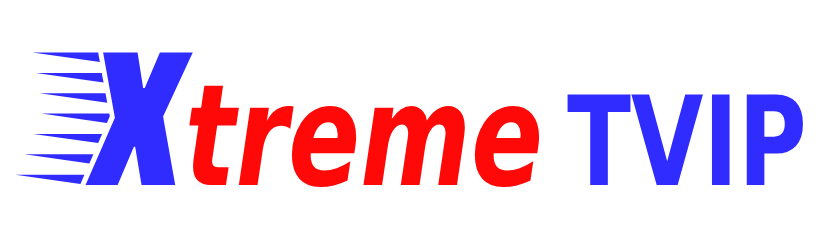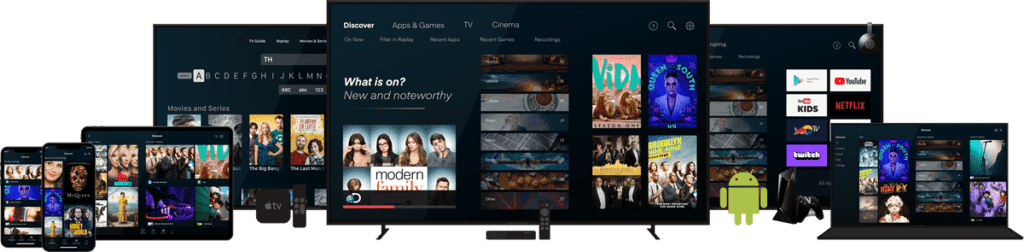
1: From the home screen of your device, hover over the Find option.
2. Click Search.
3. Search for and select Downloader.
4.Choose the Downloader app.
5.Click Download.
6.Once the app finishes installing click Open.
7.Return to the home screen and open Settings.
8.Click My Fire TV.
9.Choose Developer options.if you don’t have that option, please choose “Fire TV Stick” option, click 7 times with your “ok”button in your remote,then push “back” you can see that option.
10.Click Install unknown apps.
11.Find the Downloader app and click it.
12.This will turn Unknown Sources to On for the Downloader app. This will enable side-loading on your device.
13.Launch Downloader.
14.Click Allow.
15.Click OK.
16.Type the following URL exactly as shown here:https://www.iptvsmarters.com/smarters.apk and click Go.
Or you can enter “815502”code in search box
17.Wait for file to download.
18.Click Install.
19.Click Done.
20.Open IPTV smarters then select Login with Xtream codes api.
21.Enter the login details that we sent you via Whatsapp or Email or Chat
How to Install IPTV Smarters Pro on Smart tv ( Samsung/LG)?

– HOW IT WORKS
For Samsung Smart TV
Step 1 : Press the Smart Hub button from your remote.
Step 2 : Search for the IPTV SmartersPro to install.
Step 3 : Log in the Application with your subscription details i.e. Username, Password, Portal URL.
For LG Smart TV
Step 1 : Press the Home button on the remote & Go to LG Content Store.
Step 2 : Search for the IPTV Smarters Pro to install.
Step 3 : Log in the Application with your subscription details i.e. Username, Password, Portal URL.
How to setup IPTV on Android with IPTV Smarters Player?
Step 1: Start by downloading IPTV Smarters app through this URL : https://www.iptvsmarters.com/smarters.apk
Step 2: Open the app once downloaded and Enter the login details.
Step 3: Enter the login details that we have provided you after you get a subscription with us Now Click on “ADD USER” to proceed to the next section.
Step 4: Wait some seconds.
Step 5: Now click on “Live TV” icon as depicted in the image via a red arrow.
How To Setup IPTV On Apple/IOS With IPTV Smarters Player ?
Step 1: Start by downloading IPTV Smarters app from the Apple Store through this URL :
https://apps.apple.com/in/app/smarters-player-lite/id1628995509
or you can search for it on App storeinstall the app on your IOS device.
Step 2: Open the app once downloaded and Enter the login details.
Step 3: Enter the login details that we have provided you after you get a subscription with us
Now Click on “ADD USER” to proceed to the next section.
Step 4: Wait some seconds.
Step 5: Now click on “Live TV” icon as depicted in the image via a red arrow.
Step 6: Now you must select the channel group that you want to watch and proceed to the next section.
Step 7: Now you must click on the channel name and then double click on the small screen to turn into full screen as the final step.
Step 8: To add EPG no need to add any EPG url, Just click on “Install EPG” .
Done
How To Setup IPTV On PC/Mac With IPTV Smarters Player ?
Windows Method:
Download IPTV Smarters app through this URL :https://www.iptvsmarters.com/download/?download=windows_app
MAC Method:
Download IPTV Smarters app through this URL : https://www.iptvsmarters.com/download?download=mac
How To Setup IPTV On MAG Devices With IPTV Smarters Player ?
This tutorial will guide you through a simple and effective steps of installation your Mag (250/254/256…).
Step 1: When the box is being loaded the main portal screen appears. After that click on “settings”, and press the remote button “SETUP/SET”.

Step 2: Then press on “System settings” and click on “Servers”.

Step 3: Click on ‘Servers’

Step 4: Choose and Press option ‘Portals’
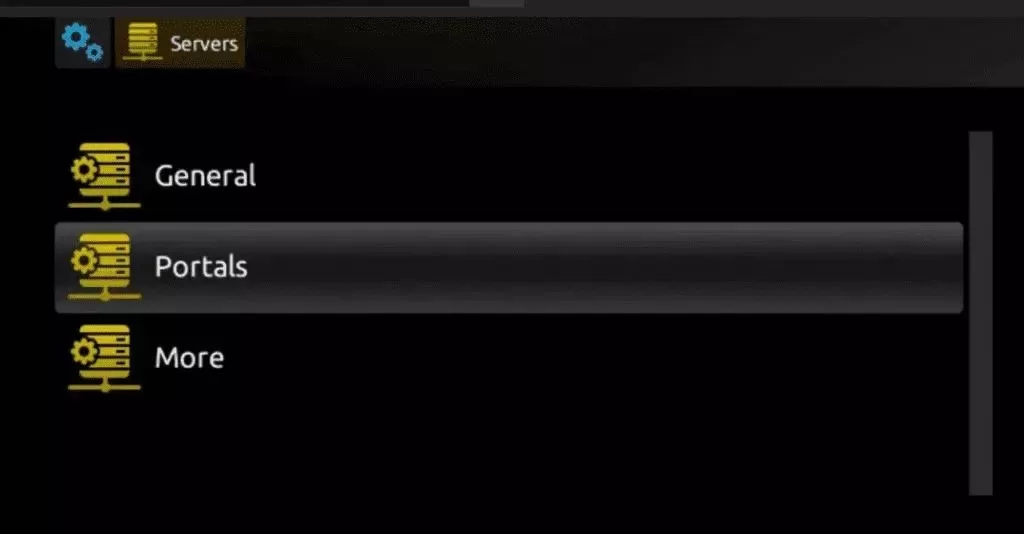
Step 5: In the ‘Portal 1 name’ line enter a portal name and in the ‘Portal 1 URL’ enter portal URL.

Therefore for the activation of our IPTV subscription on your MAG box, you must send us with your order the MAC address found on the label behind the box, the activation is done entirely remotely, just after activation, we will send you a URL link that you have to put on your PORTAL, as in the photo below:
Step 6 – Finally when you complete select and click ‘OK’ to save the changes.
Step 7 – Click ‘EXIT’ on the remote control after the settings are being saved.
Step 8 – Consequently you have to reboot the box. Choose the option ‘OK’ to make the changes applied.